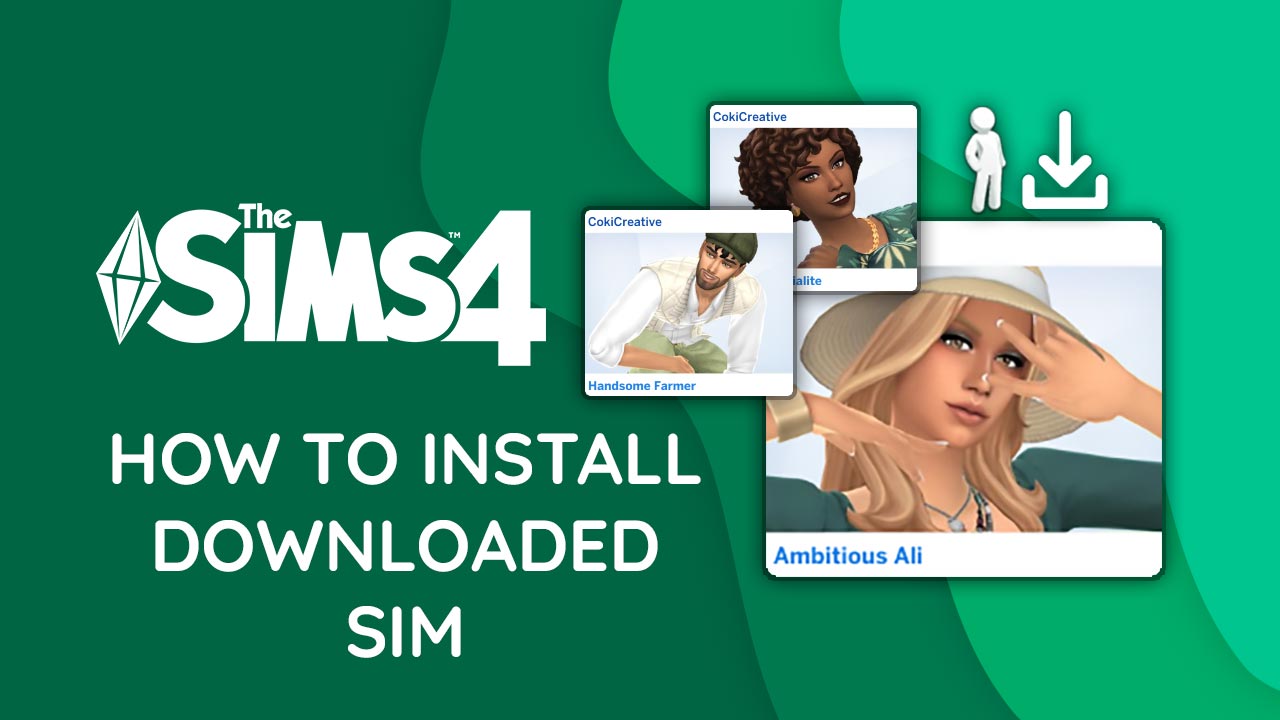
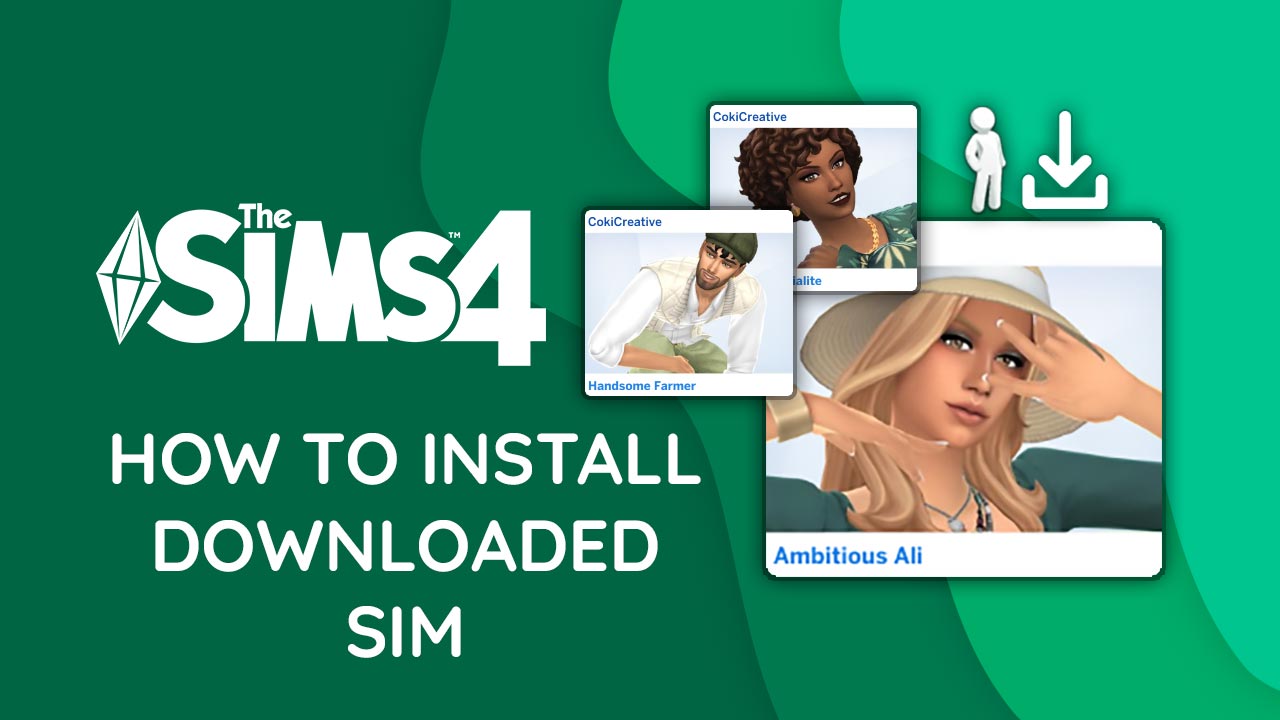
How to Install Downloaded Sim
You can easily add the downloaded sim files to your game. What to watch out for and how-to tutorial.
Andor
2021/02/05
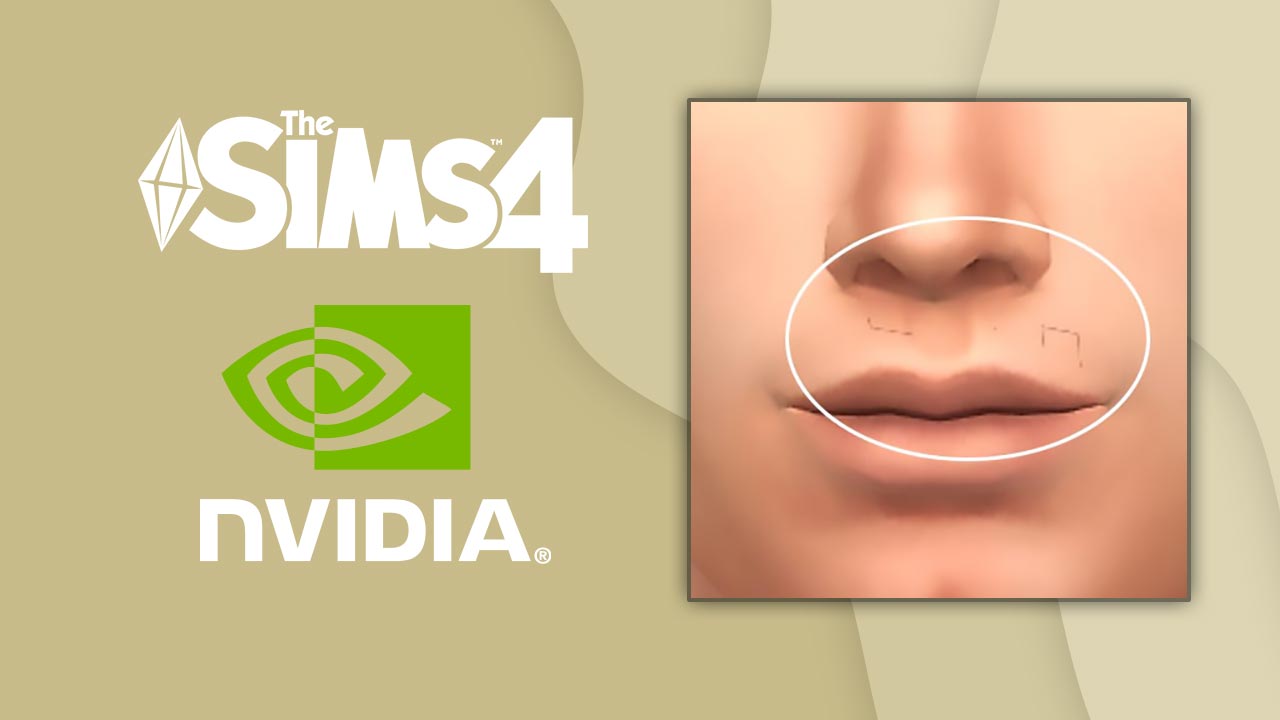
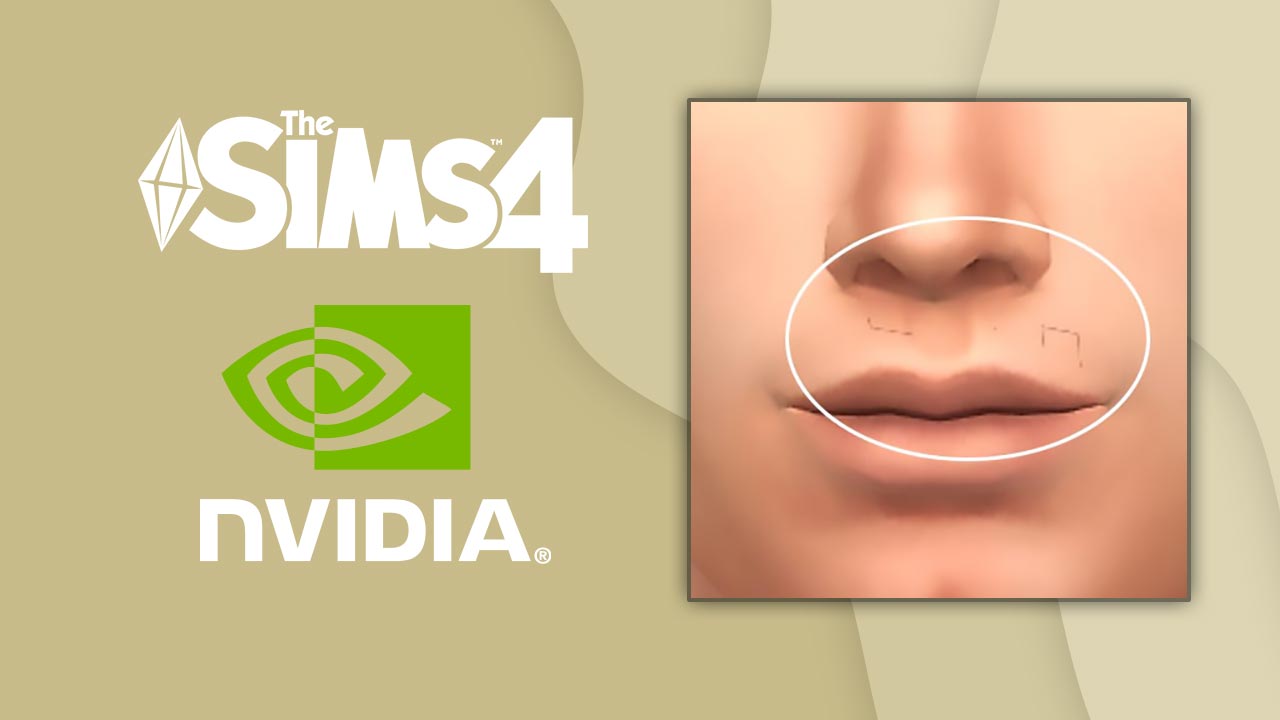
If your sim’s clothes and face appear cracks and lines as in the picture below, you can solve the problem by following the steps below.

In The Sims 4, if your sim’s clothes and face appear cracks and lines, this is how you can fix the problem. This problem appears in some Nvidia video card users. This problem can be solved by using anti-aliasing from the nvidia control panel.
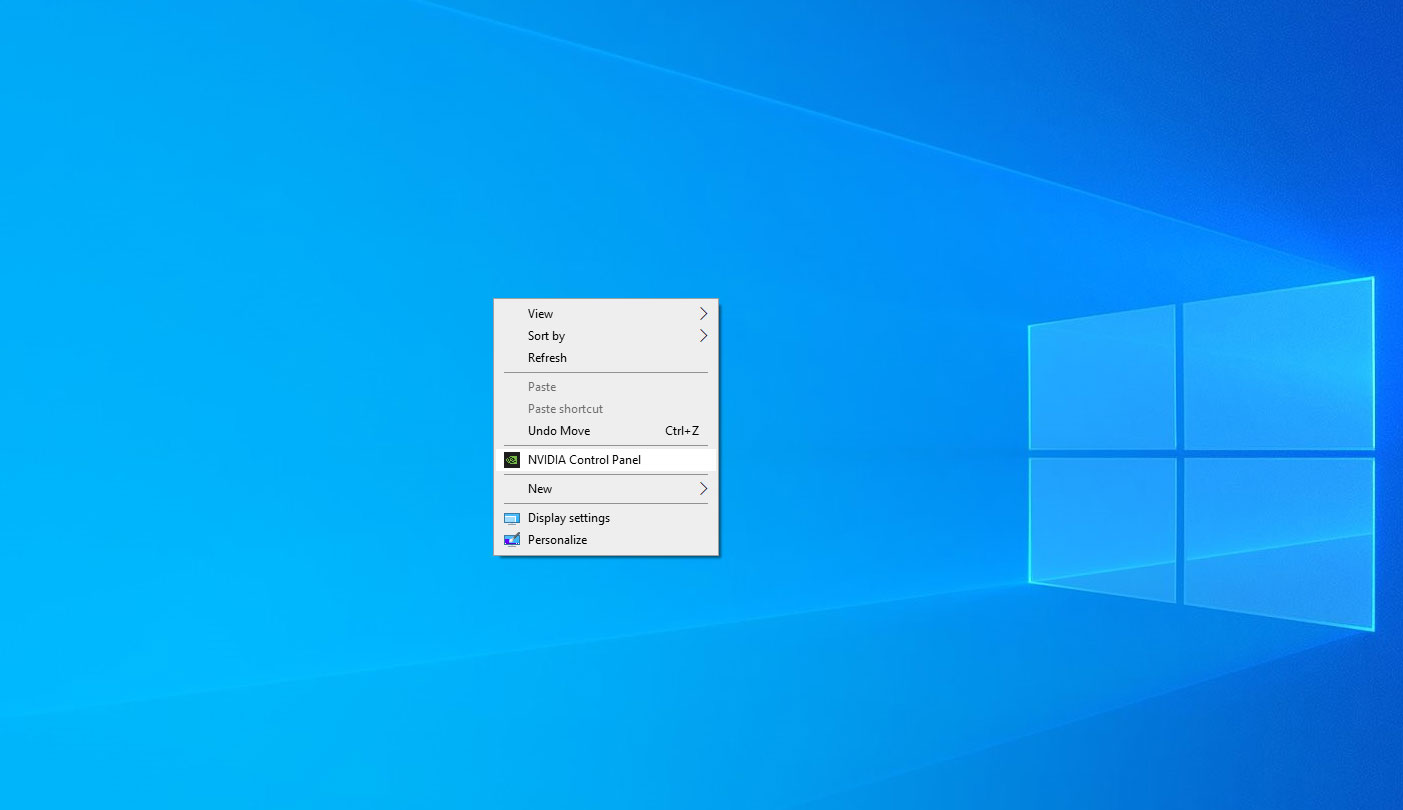
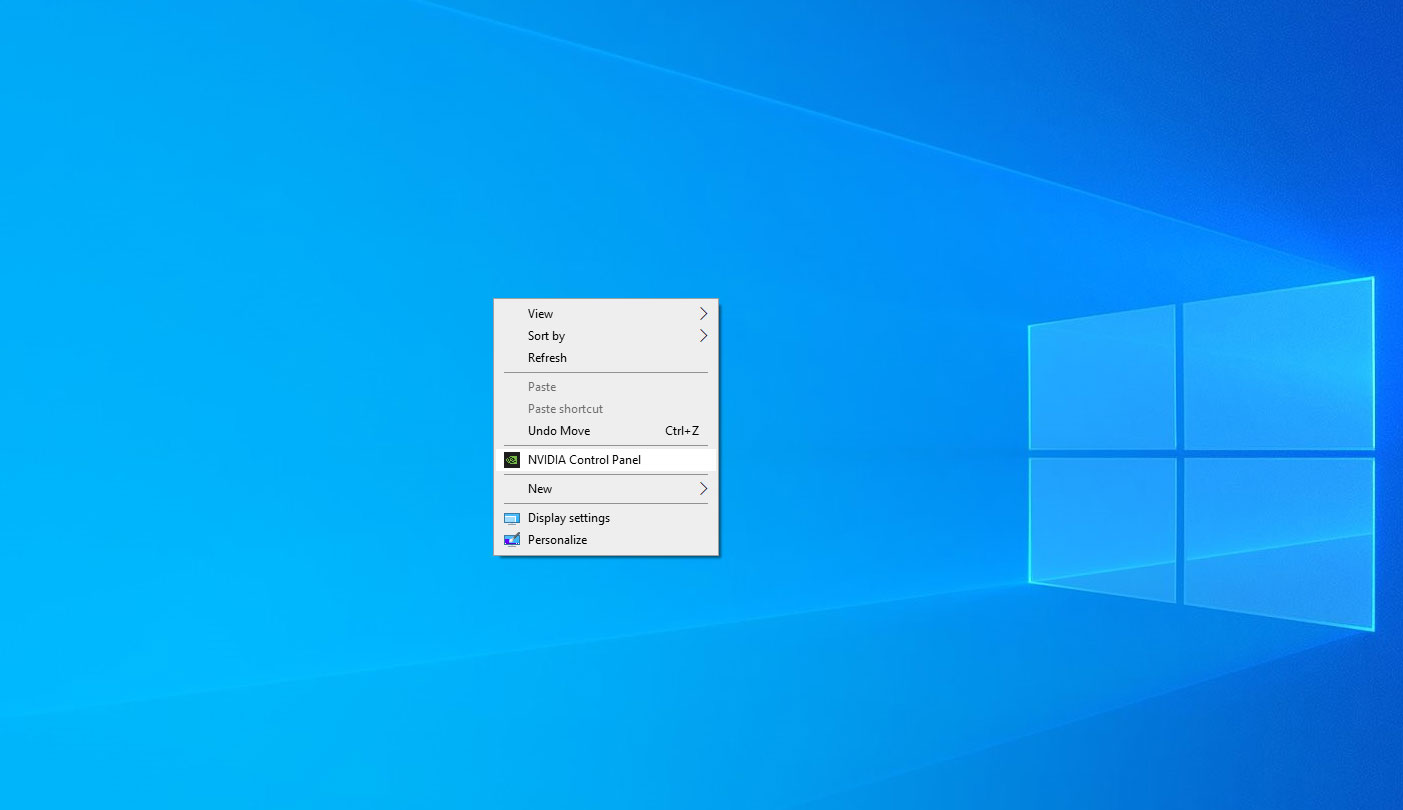
Right click and open “nvidia control panel”


1- Open the “Manage 3d Settings” Section
2- Open the “Program Settings” Section
3- Click the “Add” Button


4- Select “The Sims 4” from the list
5- Click the “Add Selected Program” Button


6- Change the settings like this.
Antialiasing – Mode : Override any application setting
Antialiasing – Setting : 8x
Antialiasing – FXAA : On
Antialiasing filtering : 8x
7- Click the “Apply” Button
And now you can run The Sims 4. The problem should be resolved.
How Do I Restore Settings.
If you want to restore the settings. Click on the “Restore” button while on this Page. Confirm the warning and click the “Apply” Button. Your settings will be reset.